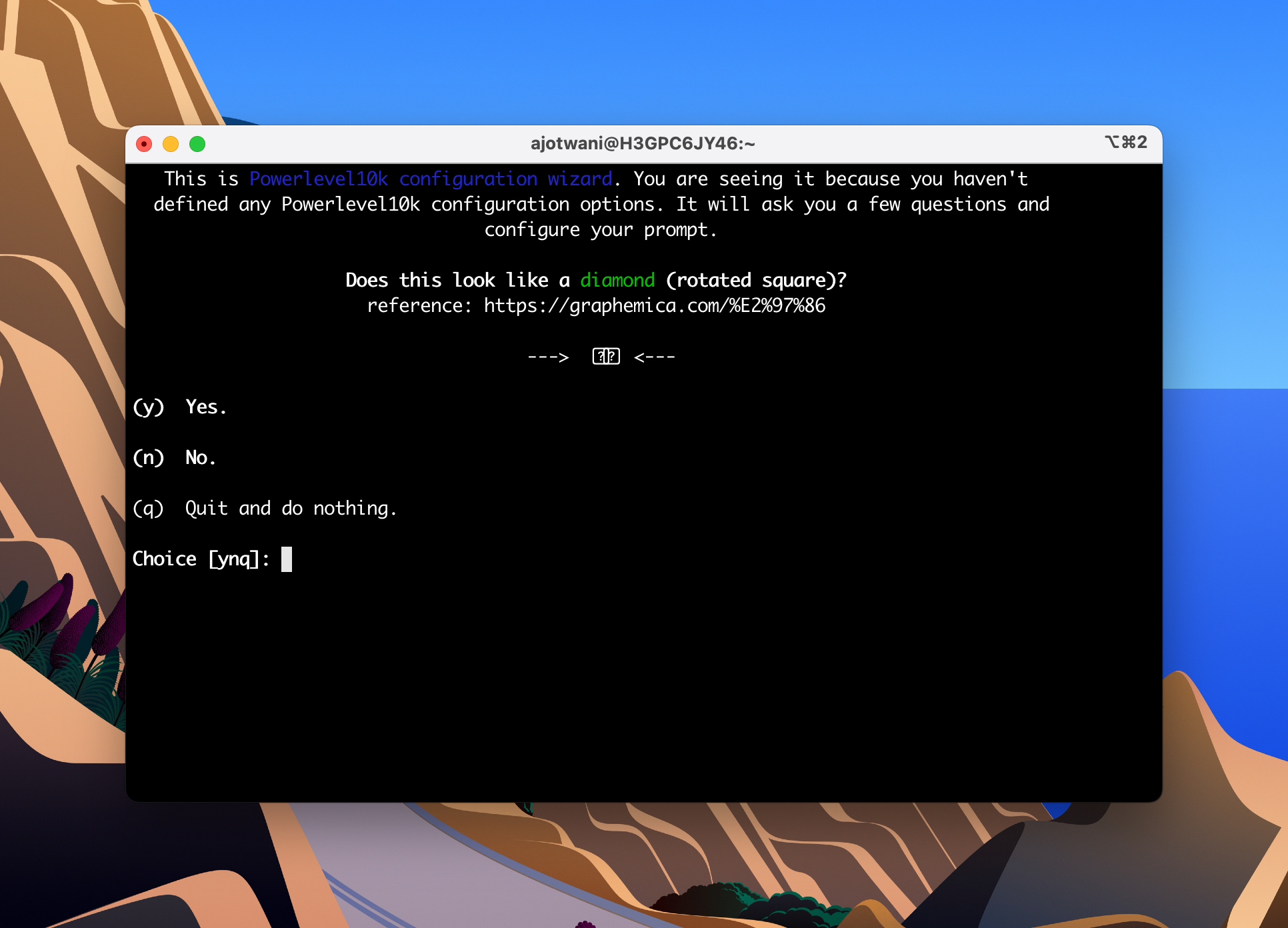Setting Up Powerlevel10k with Oh My Zsh

Here’s how I quickly customized my terminal to make it colorful, useful, and fun with Oh My Zsh and Powerlevel10k.
Step 1: Install Oh My Zsh
Run this in your terminal to install Oh My Zsh:
sh -c "$(curl -fsSL https://raw.githubusercontent.com/ohmyzsh/ohmyzsh/master/tools/install.sh)"
What it does:
• Sets up Oh My Zsh for easy configuration.
• Updates your ~/.zshrc file (don’t worry, it backs up the old one).
Step 2: Install Powerlevel10k
Add the Powerlevel10k theme:
git clone --depth=1 https://github.com/romkatv/powerlevel10k.git ${ZSH_CUSTOM:-~/.oh-my-zsh/custom}/themes/powerlevel10k
Step 3: Set it as your theme:
- Open ~/.zshrc:
nano ~/.zshrc
- Find:
ZSH_THEME="robbyrussell"
- Replace with:
ZSH_THEME="powerlevel10k/powerlevel10k"
- Reload your shell:
source ~/.zshrc
Step 4: Configure Powerlevel10k
Restart your terminal, and the setup wizard will launch. Customize your prompt:
• Choose colors, prompt style, and what to display (time, Git branch, etc.).
If it doesn’t start automatically:
p10k configure
Step 5: Add Plugins (Optional but Cool)
Add functionality like autosuggestions and syntax highlighting:
- Open ~/.zshrc:
nano ~/.zshrc
- Add these plugins:
plugins=(git zsh-autosuggestions zsh-syntax-highlighting)
- Install:
brew install zsh-autosuggestions zsh-syntax-highlighting
Reload:
source ~/.zshrc
Step 6:Fix Missing Icons (if needed)
If icons don’t show up properly during the Powerlevel10k setup wizard, follow these steps:
Install a Nerd Font with Homebrew:
brew install --cask font-meslo-lg-nerd-font
Restart the Powerlevel10k wizard:
p10k configure
Done!
Your terminal is now colorful, functional, and ready for action. Run this anytime to tweak your setup:
p10k configure
🎉 You’re all set!